Most PC gamers are intimately familiar with the lag, and sometimes, it has nothing to do with internet connection but with the system instead. This can greatly diminish a gaming experience because delays can cost an important game. Lags can impact the response time of the players, which is important in some games, like fast-paced first-person shooter games and similar genres.
Issues like this can easily be solved especially for desktop computers because you can easily swap out older components with new ones and use them right after putting them in. In the case of gaming laptops like MSI, Alienware, Aorus, and others, that may not be so easy since hardware upgrade is basically unheard of for this type of device.
Fortunately, you can use these simple tweaks for improving the performance of your gaming laptop.
Keep It Dust-Free and Clean
Before you tweak the inside, you need to make sure that the physical device is in good shape. That means it is free from dust and clean.
Aside from hygienic reasons, there are many good reasons you should keep your laptop neat. When dust and dirt accumulate on your machine, especially on the inside, these will slow it down.
When there is reduced airflow, the laptop will overtax itself to keep its components running. In turn, it will build up more heat inside, and that can be dangerous to the processor, the GPU, and other components. Heat can slow down the computer, but continuous exposure to it can destroy the machine entirely.
Removing the dust is easy, but it can be a bit of work. With desktop computers, opening the CPU can be no problem, but with laptops, it can invalidate the warranty.
There are specific ways on how to clean the laptop, and here’s how to do it. You should also make sure that your keyboard is free from dust and food particles and your screen should be wiped clean regularly.
Update All Drivers
When your computer starts to choke and lag on the simplest tasks, one of the most common troubleshooting solutions is to update the computer’s drivers. Updates can contain important software fixes and security patches, and most people usually do this when they have problems with the hardware. If you’re into gaming, you should always keep your video card drivers updated often because it helps with your system’s performance and usually comes with improvements.
However, you should also proceed with caution when updating drivers because there are instances when updates can introduce instability to the system. A good rule of thumb is to not “fix” something that is not broken; if it still works, then there’s no reason you should update the driver, with the exception for the graphics card. If you want to be extra careful with downloading and installing the updates, you can check out the patch notes.
Prioritize Best Performance over Graphics
There are many settings on your computer, and you can actually choose what you want. By default, your computer will be on the best graphics possible but as time goes by, it can be taxing on the machine and affect your gaming performance.
Instead of that, you have the option to adjust it to prioritize for better performance instead of having the best graphics. You can choose to tweak it manually or have your graphics card tools to do it for you.
Scan Hard Drive for Errors
There are many reasons your hard drive can have errors. It could be from unexpected blue screens, malware, or from not properly turning off your computer. Over time, these errors can slow the computer down and cause lag and other problems. That is why it is important to regularly scan your hard drive for errors, especially after experiencing some of the things previously mentioned.
Scanning is easy as Windows has already provided a tool that can help detect errors and bad sectors in your hard disk. Scandisk will report errors it sees, mentions the amount of disk space scanned, and provides easy fixes. It’s relatively easy to run the program and costs nothing, so you should consider incorporating this important step as part of your periodic computer maintenance.
Adjust Game Settings
If you’re only experiencing lags and other issues during a particular game only, you may want to see the settings. Most video games have their own settings, and you can adjust them so the game will play better on your computer.
During the initial game installment, the software usually chooses the best graphics setting for the game, and it may work seamlessly for a while. However, if the game is no longer playing as it should be, you can tweak the game settings to get better performance.
Upgrade Your Device
There are some things that just no longer work, and you should let it go. If that happens to include your archaic laptop, then it’s best to get yourself a new, heavy-duty gaming laptop.
New video games are graphically demanding, and older hardware cannot keep up even with all the steps to improve them mentioned above. If you haven’t upgraded your device in years, you should at least see if it’s worth looking at a new one.
What are little-known ways for improving the gaming performance of laptops, and how did you discover them? Share your thoughts below.


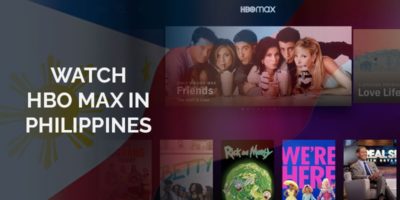






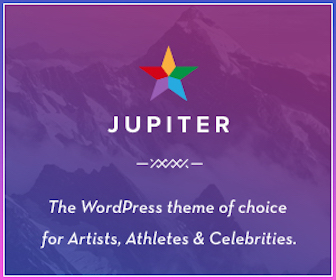
Leave a Reply