Tablets and phones based on android application are the latest trends in the electronic market. Not only do these gadgets serve various important functions, but also handy for enjoying videos while travelling. On the negative side, android based gadgets do not possess DVD drives to play movies. It necessarily means that for watching DVD videos on the android gadgets, you are required to rip the DVDs into Android supporting output formats such as MP4.
The free ripping of DVD to Android is significant since it allows watching of movies whenever and wherever you feel like. Moreover, you must always create backup files of hard copies of DVDs for preventing any loss and damage to those DVDs.
We will discuss in this article the ways in which DVD can be converted to Android for free. Upon reading this write-up, you can clearly differentiate the features involved in free conversion using handbrake and free digitization using WinX DVD Ripper.
Best and free conversion of DVD to Android based Tablets and Phones using the Handbrake
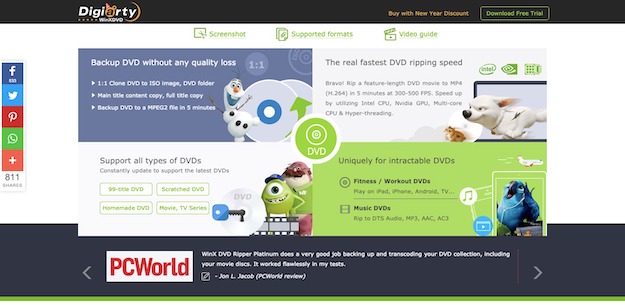
Handbrake is useful in ripping of DVDs to Android gadgets, but its ability to convert is restricted to non-encrypted and unprotected DVDs only. Therefore, you will have to install the libdvdcss separately for removing this protection on commercial discs. We have highlighted the important steps below to give you a comprehensive guidance on how to maneuver Handbrake rip DVD.
Step1. Firstly, load in the DVD into the DVD drive and thereafter open the application of Handbrake. You will have to select the DVD that you wish to convert from the options displayed in the menu at upper left corner.
Step2. Handbrake software is going to choose on default the primary title in case of non-commercial video DVDs. However, if you wish to rip a full movie, the title with lengthiest duration is the one you must select. Next, you have to navigate the “container” for selecting either MP4 or MKV” format. And obviously, you are going to opt for the “Android” preset among several other options provided in the list. Then you have to click on the “Browse” option below the “Destination” wherein you would like to store the final output format. Click on the “Save” for proceeding on to the final step.
Step3. After having finished all the necessary settings, click “start” to allow free conversion of DVD to Android phones and tablets.
How to obtain free conversion from DVD to android using WinX DVD Ripper
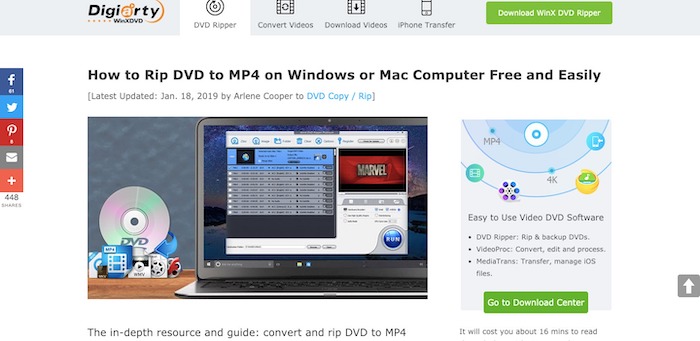
The growing popularity of WinX DVD Ripper is justified given its exceptional features. Although its free version lacks the special features offered in the platinum edition, it is still effective in digitalization of hardcopy DVDs. You can check out the giveaway campaign for the platinum version of WinX DVD Ripper.
This DVD conversion software has unique features with the help of which you can extract both audios and videos from the DVDs. WinX DVD Ripper is competent to overcome the embargo put by copyright protections and encryptions. Therefore, it is the best DVD ripper that converts both protected and non-protected files without any hassle.
Let us now discuss the steps to be followed for easy and free ripping of DVD to Android.
Step1. Select on the DVD Disc to choose and import the DVD cinema in the ripper.
Step2. Once the video is completely imported and analyzed, you have to select the appropriate Android gadget. For an instance, you are required to choose the name of your phone or tablet, thereafter choosing the appropriate setting from the readily available list. Another alternate way is to selecting the video output format such as MPEG or MP4 which is basically supported by Android devices.
Moreover, you can search the advanced options in settings for regulating the output quality of your video as per your taste and preference. You can adjust the audio or video codec, resolution, frame rate, subtitles and qualities.
Step3. Next step is to select the “Browse” button for choosing the folder for output. Then you can select the DVD track which is to be ripped in the list provided at the upper corner.
Step4. Click on the “run” option at the bottom right for starting the free conversion of DVD movies to the format supported by Android.
Why the platinum edition of WinX DVD Ripper is hands down the best choice for free DVD conversion to Android?
Although the free version of WinX DVD Ripper lacks the special features provided in the platinum package, it is still more competent than the Handbrake software. However, there is still a substantial apprehension about the effectiveness of the free version of this software in overcoming of intricate encryptions.
It will be wise for you to use the platinum edition of this ripping software for high quality conversion process. The WinX DVD Ripper in the platinum version is constituted of special in-built mechanism with advanced decrypting performance for conversion from DVDs to Android formats. It can even convert the copyright protected Disney DVD videos into any of the output formats that are supported by Android gadgets.
The functioning ability of the Handbrake software is quite restricted as it can facilitate conversion in only specific containers. Whereas, the free WinX DVD Ripper can validate maximum types of files and the platinum package can support more than 210 file conversion formats. If you have any kind of scratches and damages on the DVD surface, it can still be ripped by WinX DVD Ripper. However, this facility has not been provided by the Handbrake. Even with separate installation of libdvdcss, Handbrake may not be able to function seamlessly, and your conversion process can get hindered with unexpected errors.
Therefore, it is palpable that both Handbrake and WinX DVD ripping software are useful for converting non-protected videos to android. However, if you want to rip the benefits from the advanced platinum edition of WinX, do visit this link https://www.winxdvd.com/event/dvd-ripper.htm for grabbing the exciting giveaway sale to download the WinX DVD Ripper platinum.


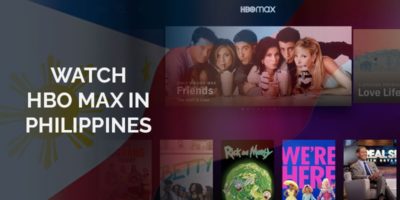


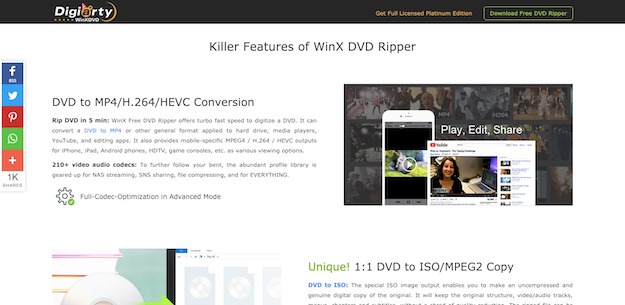




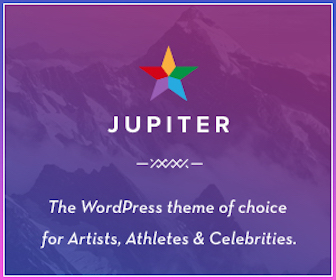
Leave a Reply